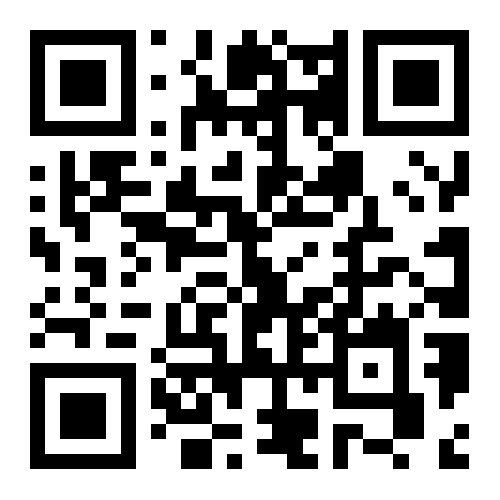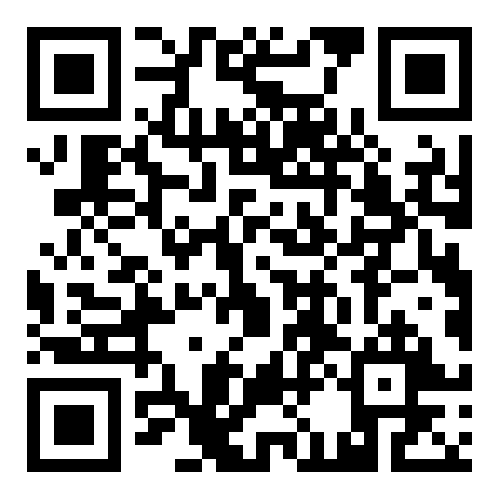What are OTA Updates?
OTA Updates are a wireless way for Audar to update your watch with new features, refinements, and UI changes.
When the dashboard notifies you of an update, please follow the instructions below (A video is also available):
Confirm Connection
Swipe to right 3 times to the “WWW” face on your watch
Wait for the green tick
Start OTA Update
Swipe to right 2 times to the “settings” face on your watch
Swipe down 2 times so you can see “OTAUpdate”
Tap “OTAUpdate” and tap the green tick to confirm
Allow the update to progress
Finalise OTA Update
Once the update is done, the watch will restart
Swipe to right 2 times to the “settings” face on your watch
Swipe down 1 time so you can see “Factory Default”
Tap “Reset” and tap the green tick to confirm
What is the “M” on the Home Screen?
The Audar E2 will automatically switch networks between “M” and “N” networks when a stronger signal is found. An “N” means you are connected by NB-IoT while an “M” means you are connected by LTE-M. These networks both allow the watch to function as normal, but some countries will support one type more than the other.
If you find you have no signal after a long journey (For example by train or plane), then you can manually reconnect.
Swipe to right 3 times to the “WWW” face on the watch
Wait for the green tick
Once this has been done you can see the connection strength and the connection type on the home screen.
Please Note: If you still have no connection after following the above process, please contact us and we may be able to identify the interference or outage.
Why Did Fall Detection Not Trigger?
There are a few reasons Fall Detection may not activate when expected:
1) Fall Detection performs a skin contact check and will only trigger if the watch is worn. This is to stop false alarms during storage, or while taking the watch off and putting it down.
2) Fall Detection will be cancelled if decisive movement is made in the moments following a fall. If a user very quickly uses their watch-arm to right themselves and stand, the fall may not be detected for this reason.
3) Fall Detection in E2 is currently calibrated for hard or fast falls from standing height. Slow or slight falls may not be detected.
What if I Change Time Zone?
To change region and time zone for a wearer you must use the online Dashboard. This can be accessed through any browser on any device.
On the Dashboard go to “Device Admin”
Click on “Edit” under “Wearer Info”
Here you can select Region, and Time Zone.
Now swipe right 3 times to see the “WWW” watch face and wait for the green tick
The watch will update to the selected time zone on the dashboard
What is “Captain” Status?
You can assign any user to be the “Captain” of a device. This allows the user to access and change settings on the dashboard for that device.
By default, the wearer is the “Captain”.
If the wearer is unable to use the dashboard or would like to refer control to a relative, carer, etc, then the relative or carer should be assigned as “Captain”.
Once a “Captain” is assigned, other users will lose the ability to change settings for that device.
Other users who are added as Caremate can still see health data and device setting, but only the “Captain” can edit them.
Why is Deviation Report Calendar Not Changing Date?
If you are unable to see deviations from a certain date, please check you are pressing “OK” at the lower right of the calendar box on the Deviations Report page.
If you select a range and then click off of the box, the dates will not change.
Each time you change dates on this page, press “OK” to confirm.
What are Red Dots on the Calendar?
On the Audar Dashboard each vital sign has its own calendar. Days marked with a red dot are simply days for which there is data for that vital sign.
This can show when a watch is not worn for a day.
The Deviation Reports calendar also shows red dots on days where a deviation was detected.
Why is Battery Draining Faster?
There are two main factors which affect battery discharge:
1) Your measurement frequency is high. You may be performing more than one measurement per vital sign per hour
2) Your device is outside of a network. In rare situations where your watch is outside any network, the battery will discharge faster as the device searches for and connects to new networks
3) Your device is in use abroad. Each watch is optimised to prioritise NB-IoT or LTE-M networks based on the country of origin. While the E2 will function on both of these networks, you may find an increase in battery consumption when in a country which prioritises the other network type.
For Example: A UK E2 will default to LTE-M. Using this device in a country which prioritises NB-IoT, such as Italy, may increase battery use.